This Inactive content can be used on Android, Linux and Windows platforms.
This content can be useful on 24 hour LED panels or players.
This content leaves the Player idle at the end of the daily content watch time, so the Player does not send content watch logs to your account at times when it is not needed.
This content can be useful on 24 hour LED panels or players.
This content leaves the Player idle at the end of the daily content watch time, so the Player does not send content watch logs to your account at times when it is not needed.
Attention:
This file only deals with the main area where it shows the content of the Playlist, not the layout areas.
For the file to behave as expected, the version of 4YouSee Player for Android must be higher than 7.4.2.0. In versions prior to 7.4.2.0, 4YouSee Player for Android will not behave as expected. No need to unzip the file, you need to add the .ZIP file to your account.
This file only deals with the main area where it shows the content of the Playlist, not the layout areas.
For the file to behave as expected, the version of 4YouSee Player for Android must be higher than 7.4.2.0. In versions prior to 7.4.2.0, 4YouSee Player for Android will not behave as expected. No need to unzip the file, you need to add the .ZIP file to your account.
How to configure content
In the main menu click Content (1) > Content (2) > Add (3).
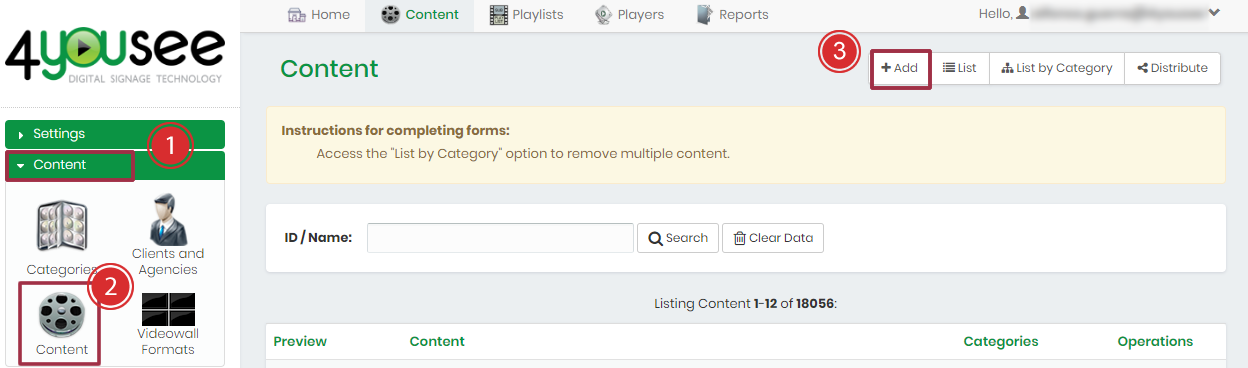
In the Schedule tab (4), configure the content according to the period in which the Player will be inactive.

Example:
If the player must be inactive from 10pm to 7am every day, the scheduling must be done in this way (1):
If the player must be inactive from 10pm to 7am every day, the scheduling must be done in this way (1):
Start time: End time: Weekdays:
22:00 23:59 [X] SUN [X] MON [X] TUE [X] WED [X] THU [X] FRI [X] SAT
00:00 07:00 [X] SUN [X] MON [X] TUE [X] WED [X] THU [X] FRI [X] SAT
That way the player will not generate playlog files between 10pm and 7am.

Alert: After selecting the start time, the inspection time, and checking the boxes for the day of the week, click on the green icon with a + (2) sign to enter the information.
After finishing the scheduling configuration click Add.
Now just add the inactive content (Attachments) to the desired playlist sequence.
